With the VCS and source code integration support in VisionProject you can view the commits that has been done for each issue into your CVS repository. In the Edit issue page you can see the commits that has been done for an issue as shown below. All links in the view can be customized to work with your VCS viewer software, such as ViewVC. 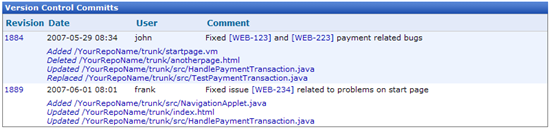
To enable VCS integration you'll need to:
- Install the latest Java runtime on the subversion machine available here
- Download the Java committer classes zip-file available here, and extract it into a directory on your server
- Add a row in the file CVSROOT/logfile, like this: ALL "path to and including java.exe" -cp "path to the directory where you unzipped the committer classes" CVSChangeUpdaterCommitHook -u%u -m"%m" -ref gqR1z0BPA9YRywpW -filepath "c:\temp\cvstempdir" -url http://localhost:8080/VisionProject/HandleVCSCommits.do -f%{sVv}. The important parameters that you have to changes are these
- -ref = (this is the id reference found at the bottom i the SVN section on the settings page on the project. Note: the reference is global for your account so every project uses the same id reference)
- -filepath = temporary directory for commit information. Make sure that it is writable by the CVS process.
- -url = HTTP URL to the action HandleVCSCommits.do in your VisionProject installation
- Configure VCS integration in the project settings as shown below

 Check the Enable VCS integration to allow the VCS tool to POST commits to VisionProject. Check the Enable VCS integration to allow the VCS tool to POST commits to VisionProject.
 Enter the repository name for your repository. Enter the repository name for your repository.
 Choose your viewer type. ViewVC is the only viewer that is support per default for CVS. Choose your viewer type. ViewVC is the only viewer that is support per default for CVS.
All special tokens are replaced at run-time with the correct values according to
- [$repository-name$] - The repository name you've specified in the repository name field
- [$repository-path$] - The repository path you've specified in the repository path field
- [$path$] - The path committed by the VCS, such as "someFileThatHasBeenCommitted.java"
- [$rev$] - The revision for the file that was committed
- [$rev-1$] - The previous revision compared to when the file was committed, i.e. if the file was committed for the 1234 revision then [$rev-1$] = 1233
 Specify the issue key formats you want to use for identifying the issue key in the comment Specify the issue key formats you want to use for identifying the issue key in the comment
when committing files into the repository.
For example: You commit some files, such as TestPaymentTransaction.java, into the repository
and with the following comment "Fixed [WEB-123] and [WEB-223] payment related bugs"
you can indicate what bugs you have fixed. By doing this VisionProject can identify the issues to add this commit information to, however your
comment could also be "Fixed {WEB-123} and {WEB-223} payment related bugs" or
"Fixed #WEB-123 and #WEB-223 payment related bugs" depending on what you specify in the
issue key formats field.
 It is also important that the IssueKeys are unique per project in your account for the CVS integration to work, i.e. there can't be any duplicate IssueKeys, so choose your IssueKey prefixes with care. It is also important that the IssueKeys are unique per project in your account for the CVS integration to work, i.e. there can't be any duplicate IssueKeys, so choose your IssueKey prefixes with care.
|
 Loading ...
Loading ...
 Loading ...
Loading ...
 CVS integration
CVS integration
 Loading ...
Loading ...